EDIT: New guide after 20/April/2023: How to Prepare for Withdrawals for Ethereum Stakers using Dappnode | by Pol Lanski | DAppNode | Apr, 2023 | Medium
The text below is deprecated ![]()
One of the most common questions we get in the community is: how can I exit a validator?
First, you should know that this is an irreversible step, so here’s a necessary warning:
1. You probably don’t want to exit. Like ever. Well, at least until phase 1.5 comes and you can exit and withdraw. Exiting means your ETH will be NOT validating and you will still NOT be able to retrieve it, so you get no ROI and you can’t touch it.
2. If your validator runs into any trouble and loses balance due to inactivity leak, this inactivity leak is very small and it gives you more than enough time to fix whatever problem there is or put the validator somewhere else. This is NOT slashing.
3. If you are slashed, you are forced to exit the validator set. So you’re screwed anyway and you have exited. You only get slashed once because then you get kicked out and forced to exit, so you don’t get a second chance.
That said, it is advisable to know how to do it and to practise on pyrmont.
Let’s get to it:
## 1. Connect to DAppNode’s terminal
Prysm’s UI does not include a way to exit. And that’s possibly a good thing, since someone could fuck up and exit without fully realizing the consequences. But the bad part about it is that we’re going to have to use the Command Line / Terminal in order to exit. You can do that by:
1. Connecting a keyboard and screen to your DAppNode (don’t disconnect the ethernet from the router though!)
2. Via ssh
To connect to your DAppNode via ssh you will need to open a terminal/console and type:
ssh dappnode@DAppNodeID.dyndns.dappnode.io, substituting DAppNodeID by the actual number you will find on the Identity pop-up of your AdminUI, at the top right:
*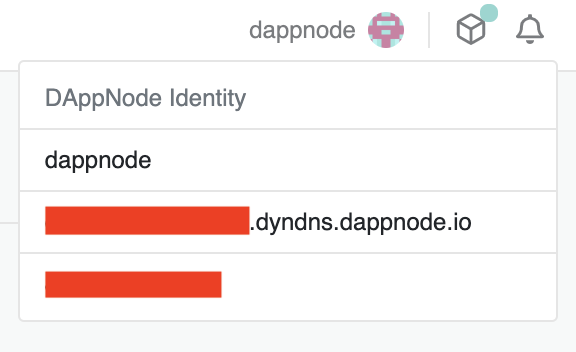 *
*
If you don’t get any response from the dyndns and you are in the same network, you will have to figure out the local IP of your DAppNode (you will find it in your router’s admin panel, under “network devices” or similar, YMMV). The command would look like this:
ssh dappnode@YOU.RLO.CAL.IP where YOU.RLO.CAL.IP is the actual number that appears on your router’s panel.
You will be prompted for a password. If you changed the host credentials, it will be whatever you decided. If you didn’t the default one will be dappnode.s0
If you’re a windows user you might need to activate the ssh client to do so - see this guide if ssh commands are not working for you.
## 2. Run the appropriate command within the right docker package
DAppNode uses docker as the building block to be able to be modular. Each DAppNode package runs one or more docker containers. We want to be able to pass the exit command to the validator service running within a docker container.
*For testnet we will be looking at the docker container *
DAppNodePackage-validator.prysm-pyrmont.dnp.dappnode.eth
*and for mainnet the correct one would be *
DAppNodePackage-validator.prysm.dnp.dappnode.eth.
We can see a list of all running docker containers by typing docker ps in the terminal, but that’s not necessary.
Now we will open the interactive shell of the docker container like this:
docker exec -it DAppNodePackage-validator.prysm-pyrmont.dnp.dappnode.eth /bin/bash
changing the name of the package for the appropriate one if we wanted to do it on mainnet.
When we are inside the docker container running the validator, we can type:
cd /root/.eth2validators
Then
validator accounts voluntary-exit –pyrmont --wallet-dir=/root/.eth2validators --wallet-password-file=/root/.eth2validators/walletpassword.txt --beacon-rpc-provider beacon-chain.prysm-pyrmont.dappnode:4000
If we were on mainnet we would
validator accounts voluntary-exit --wallet-dir=/root/.eth2validators --wallet-password-file=/root/.eth2validators/walletpassword.txt --beacon-rpc-provider beacon-chain.prysm.dappnode:4000
After that, we can simply close the terminal window. Your validator has now exited.
